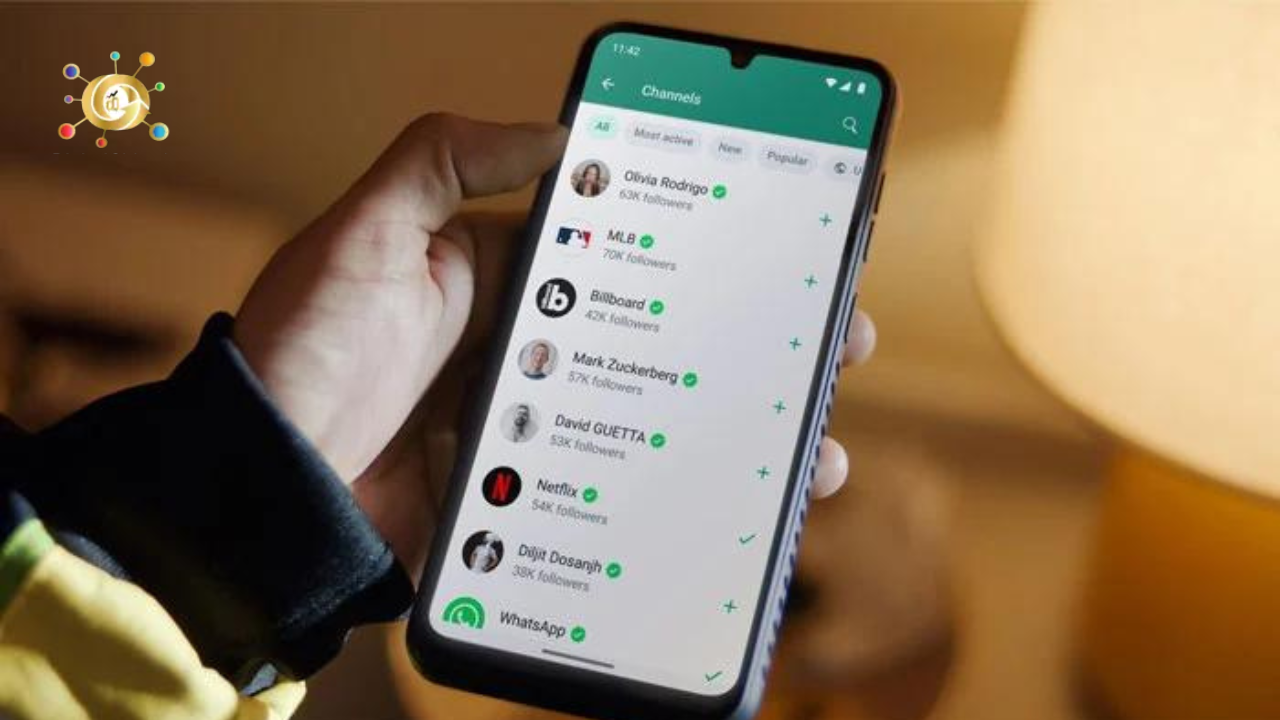Create a WhatsApp Channel in 2024
WhatsApp, one of the world’s most popular messaging apps, has introduced a game-changer for users and businesses: WhatsApp Channels. Welcome. If you are excited to learn how to create a WhatsApp Channel, here is the ready platform. This step-by-step guide takes you through all the processes, from creating your Channel to getting as much out of this invaluable component as possible.
What is WhatsApp?
WhatsApp is available at no cost for all cross platforms. This application allows iPhone and Android smartphone users, as well as Mac and Windows P.C. users globally, to make calls and send text, pictures, voice, or any other multimedia message without paying anything. Unlike the iMessage of the Apple company and the Messages by Google that use the Short Message Service or the cellular network, WhatsApp transmits communication via Wi-Fi.
- The use of Wi-Fi by WhatsApp has made it possible for many people to enjoy this service despite the lack of data plans supporting limitless calls and text messaging. This is a well-known feature among those who have relatives in other countries, travel internationally, and reside outside the U.S.
- WhatsApp can be downloaded on any smartphone with a SIM card, internet connection, and phone number. Once set up on a smartphone, a WhatsApp user can link their account to a desktop version of the app on a tablet or computer.
How secure is WhatsApp?
WhatsApp’s use of E2EE messaging makes it a more secure option than unencrypted messaging apps like Facebook Messenger and Instagram direct messages. It also offers more security for cross-platform messaging. One pitfall of messaging apps like iMessage and Messages by Google is that while they provide E2EE, this feature is not supported when users message across platforms. For instance, when an Apple user messages an Android user, the message is sent as an SMS, which is not encrypted.
WhatsApp also offers encrypted backups of messages, which prevents third-party entities — including WhatsApp itself — from accessing backups of messages stored in the cloud. Though this setting is turned off by default, users can turn on end-to-end encryption of WhatsApp chats in their environments.
Like other messaging services, WhatsApp is vulnerable to phishing security risks. WhatsApp users also face a unique threat: By default, WhatsApp downloads all media sent to a user’s mobile device. With this setting turned on, malware-encrypted files can be sent to a WhatsApp account through spyware programs like Pegasus, making it possible for the sender to hack the targeted mobile phone. Once hacked, Pegasus gains access to all data stored on a user’s device and can even record conversations and take photos with the user’s camera. In 2018, Crown Prince Mohammed bin Salman allegedly used this method to hack Amazon founder Jeff Bezos’s phone, according to a statement by United Nations special rapporteurs David Kaye and Agnes Callamard.
WhatsApp cannot access the content of user messages, but it said it shares user metadata with its parent company, Meta — formerly Facebook — and other Meta companies. The metadata it shares includes users’ phone numbers, profile photos, activity statuses, send dates of WhatsApp messages, and I.P. addresses used. In some cases, Meta also provides user metadata to authorities serving warrants and subpoenas, and it has surveilled users at the direction of the U.S. Drug Enforcement Administration.
History of WhatsApp
Brian Acton and Jan Koum, both veterans of Yahoo, founded WhatsApp Inc. in early 2009. The name was designed to sound like the greeting “What’s up?” and “app,” shorthand for application. WhatsApp was not originally intended to be a messaging app but an app that would attach statuses to people in iPhone users’ contact lists.
WhatsApp 2.0 was launched in 2009 when Apple launched push notifications, which let apps notify users even when they aren’t actively using it. With this capability, WhatsApp users could use the app to notify and message others. It also made WhatsApp one of the first messaging applications to use an internet connection instead of cellular networks for messaging and calling.
The app initially gained widespread adoption outside the U.S. As of 2020, WhatsApp said it had more than 2 billion users globally. It has retained its standing as the leading messaging app favored by users outside China, according to GWI’s 2022 Social report on social media trends.
In 2014, Facebook bought WhatsApp for $19 billion. The acquisition weakened WhatsApp’s privacy rules and introduced new add-ons like WhatsApp business. In 2016, WhatsApp launched its video chat feature.
Key WhatsApp terminology
- Cross-platform means communication is possible among different types of devices from various vendors, including iPhones, Android phones, and desktop versions.
- End-to-end encryption ensures all exchanges are encrypted cross-platform.
- Messaging apps enable users to exchange messages over Wi-Fi or cellular networks.
- Video calls let users communicate using video, voice, and text.
- WhatsApp Business connects employers with customers and employees, allowing businesses to share information quickly and directly.
For Android Users:
- Open WhatsApp and navigate to the Updates tab.
- Tap the “+” sign and select “New channel.”
- Follow the onscreen prompts and tap “Get Started.”
- Add a channel name (you can modify it later).
- Customize your Channel by adding a description and an eye-catching icon.
- Tap “Create channel,” and you’re all set!
WhatsApp enables users to create a channel for sharing updates and establishing direct connections with followers via the platform. To begin, you will need a WhatsApp account; if you don’t have one, you can learn how to create one here. Additionally, you can access Channels through the WhatsApp Business app and find more information on this feature here. If you already have a WhatsApp account, please update it to the latest version.
- For added security on your Channel, it is advisable to activate two-step verification for the WhatsApp account used to create the track and for the accounts of any administrators.
- WhatsApp works like other Wi-Fi-exclusive messaging services, such as Facebook Messenger, which is accessible to both phones and computers. However, instead of requiring an account with a username and password, WhatsApp identifies users by their phone number. Anyone in the user’s phone contact list already using WhatsApp is automatically added to the WhatsApp contact list, making it easy to find and message friends and family across platforms.
HOW TO CREATE A CHANNEL:
Step 1: Open WhatsApp on your phone and go to the Updates tab.
Step 2: Tap the plus sign and select ‘New channel’.
Step 2: Then tap on ‘Get started’ and continue through the onscreen prompts.
Step 3: Add a channel name to finish creating your Channel. You can choose to change the name again at any time.
Step 4: Customize your Channel: You can customize your track now by adding a description and icon or wait until later.
Step 5: Add a channel description: Write a few words to help potential followers understand your Channel.
Step 6: Add a channel icon: Add an image from your phone or the web to stand out.
Step 7: Finally, tap on Create channel, and you’re done!
Note: Now that you’re all set up with a channel, learn how to share an update here. You can find and share a link to your track from the channel info page.
What Are WhatsApp Channels?
WhatsApp Channels: A New Way of Staying Updated and Connected with the People that Matter to You. They provide private, safe, and convenient notifications, updates, and messages.
- WhatsApp is free to download and use but is subject to roaming charges. If WhatsApp users travel outside the range of their network and use WhatsApp to communicate, they may incur data overage charges depending on their data plan.
- If users have no internet connection, they can use cellular data to share instead. This can be toggled on or off in the app’s Settings menu.
- WhatsApp users can see how much data they are using in the Data and Storage Usage section in their WhatsApp Settings. WhatsApp automatically downloads all media received to a user’s phone and stores it in the device’s photo gallery. This can take up a lot of data.
- Suppose a user is concerned about data usage. In that case, they can toggle on the Low Data Usage setting or modify the download settings in Media Auto-Download to prevent the app from automatically downloading photos, videos, and other documents when it can access Wi-Fi. Users who change this setting can still view their media within WhatsApp itself.
Why Use WhatsApp Channels?
- Privacy: The conversations are private, and the WhatsApp channels apply End-to-end encryption.
- Customization: As such, you can select which tracks to participate in and personalize your experience.
- Organization: Channels organize messages so your main chat remains clutter-free.
- Updates: Receive news, promotions, and updates from your favourite sources.
- Without further ado, let’s delve into the details of WhatsApp channel creation and operation.
Building A Channel On WhatsApp
- Step 1: Update Your WhatsApp
- Make sure that you have the newest WhatsApp installed on your device. On Android as well as iOS.
- Step 2: Open WhatsApp
- Launch WhatsApp on your device.
- Step 3: Explore the Channels Tab
- In your chat list, locate the “Channels” tab and tap on it. No worries if you don’t see it; WhatsApp Channels may still need to be rolled out for all users.
- Step 4: Create Your Channel
- Tap “Create Channel.”
- Choose a name and profile picture for your Channel.
- Include a short description of what your Channel is about.
- Step 5: Invite Subscribers
- After you’ve created a channel, you can begin by inviting subscribers. Post your Channel’s link or Q.R. code on social media platforms and website addresses, or share the same with friends and family. It allows subscribers to join your Channel with just a tap.
- Step 6: Start Sharing Content
- Start Posting The Best Updates, News, And Messages Into Your Subscriber’s Timeline. You can text, picture, video, and others. Ensure your content remains enticing and applicable to your target.
How to Utilize WhatsApp Channels Effectively?
- Content Quality: Make sure your messages have some value to the subscribers. Give them something of value to receive in return, whether it’s news, promotions, or updates.
- Consistency: Keep up with the posting frequency for your subscribers to be interested.
- Interactivity: Ask your subscribers for feedback and dialogue. Reply to their messages promptly.
- Privacy: Respect your subscribers’ privacy. Do not be a spammer or an intolerable sender.
- Promotions: Market the proprietary deals and offers to your subscribers through WhatsApp Channels.
- Using WhatsApp Channels effectively creates strong connections with your audience and improves your messaging strategy.
WhatsApp Channel Policies
WhatsApp, however, has strict policies concerning channels. Ensure you adhere to these guidelines to avoid any issues:
- It shall not distribute false information or deceptive acts.
- Media sharing, copyright, and trademark.
- No hate speech, violence, or harassment.
- Ensure that your content does not contravene WhatsApp Terms of Service.
- It is crucial to adhere to these policies to ensure that the channel activities are positive and responsible.
Is WhatsApp Safe?
So, is WhatsApp safe to use? WhatsApp is a confusing platform. On the one hand, the company implemented end-to-end encryption in one of the world’s most popular apps, a definite security upside. However, there are many WhatsApp security concerns.
- One of the primary issues is that Meta owns it and suffers many of the same privacy dangers and misinformation campaigns as its parent company. In conclusion, after factoring in all the above, is WhatsApp safe or not? That’s up to you.
Key features of WhatsApp Channel:
Enhanced Directory: Quickly find country, top, active, and new channels.
Reactions: Respond with emojis to react and view the combined reaction total. Your followers can only see the emoji selected at the time.
Forwarding: Any update you forward to your followers from other channels will contain a link and an arrow in the bottom right corner of the screen.
- The WhatsApp Channels feature is being introduced, which might be in place here and there. A new Meta-owned WhatsApp is coming for those with access. Une attention should be paid that some users may need access to particular features, e.g. channel creation now.
- In addition, WhatsApp suggests visiting Channels via WhatsApp Business app. Make sure your app is up to date with the latest one to be able to use this new feature.
Creating a Channel on WhatsApp Web.
Here are the steps to access Channels on WhatsApp Web:
- Click the Channels icon.
- Select “Create channel.”
- Then, click “Continue” and follow the prompts.
- Provide a channel name.
- You can complete this or do it later by providing a description and an icon for your Channel.
- Provide a short description explaining the meaning and importance of following this Channel.
- You can add any image from your phone or the web as a channel icon to stand out.
- Just click “Create channel,” and you’re ready.
How to Create a WhatsApp Channel on a Phone?
- Start the WhatsApp application on your mobile.
- Go to the Updates tab.
- Tap the plus icon (+).
- Select “New channel.”
- Tap on ‘Get started’ and follow the subsequent onscreen prompts.
- Give a channel name to complete the setting.
- Optionally, you can personalize your Channel by writing a description and adding an icon.
- Your Channel here is ready; tap ‘Create channel’ after customization.
- About creating a WhatsApp Channel
- Set up a WhatsApp channel to update your followers and tap the new ones. A track allows you to share one-way updates with people without any audience limits.
Keep your followers posted
Use your Channel to share things like:
- Text
- Images
- Videos
- Stickers
- Links
- Similarities to WhatsApp chats exist, but the channel updates feel one-way compared to a conversation. There is no provision for replying directly to updates or sending messages to the channel admins by followers. They do not have to comment on a channel’s update but can add emoji reactions or vote on channels’ polls.
- The Channel you are subscribed to resides in a different part of the app from chats and calls, and updates are sent here. Your WhatsApp profile name, picture, and phone number won’t be revealed to the followers.
- Make sure the content on your Channel is safe, relevant, and age-appropriate for your followers;
Check out the Channels Guidelines
- There are several ways people can find your Channel.
- External link: Post a link to your Channel in other postings or applications. View your Channel and updates in WhatsApp.
- In-app sharing: WhatsApp contacts can share channels they like with their followers.
- Browsing in the app: WhatsApp users can look for media based on directory.
See metrics about your Channel like:
Number of channel followers. You can also check your channel follower list to see which followers are contacts.
- View counts for channel updates.
- The count and kind of emoji reactions.
- Find more about channel metrics here.
WhatsApp Channels is still new and evolving. Here are some things to keep in mind:
- But for now, a channel can only have one admin — the first user who registers it with a phone number.
- We are rolling out WhatsApp Channels slowly in a few countries, so not everyone has access to channel creation yet.
- As we get bigger, we will keep adding new features for channel admins.
- Orange presents: Creation of the WhatsApp Channel
- Set up a musings board through WhatsApp to update your followers. If you don’t have a WhatsApp account, learn how to get one here. Help Center: You can also access Channels through the WhatsApp Business app. If you have a WhatsApp account, it should be updated to the latest version.
To add such an assurance, enable two-step verification for the account that created the WhatsApp channel and all other versions of admins.
- Create a channel
- Go to Channels by clicking on the Channels icon and opening WhatsApp Web.
- Click> Create Channel.
- Click on Continue and follow the remaining prompts.
- Enter a channel name to complete your new Channel. You are also free to change the name again when you want.
- Customize your Channel: You can customize your Channel now by adding a description and icon
- Add a channel description: Tell a few words to the potential subscribers about your Channel.
- Add a channel icon: Use a phone or web image to break the monotony.
- Just click on Create Channel, and you are through.
So now you have a channel, and here is how to share an update. The channel info page is where you can get a link to your Channel that will allow you to share.
To get to your channel info page:
- Click the Channels icon to open Channels.
- Go to your Channel, then click on your channel name.
- Click the Copy link.
- To get help with your Channel, reach out to support: WhatsApp Settings –> Help –> Contact us.
Why you should build a WhatsApp Chatbot?
- You also should create a Channel on WhatsApp if you own a business or are a prominent person. One of the reasons is that it enables you to link up with your followers and give them new things directly from WhatsApp. Whatsapp Channels are irreplaceable, be it small ongoing sales or significant information about your services or life.
- Your Channel can also be used to get feedback from your followers or customers in bits by using polls. The Channel feature of WhatsApp can be the most influential tool for exposure since all channels are featured on a searchable directory where anyone may discover and follow them.
- In the future, as an admin, you will also be able to affect people not to take screenshots and forward messages from your Channels if privacy is what you need.
Create a Channel to Get Bigger on WhatsApp.
- With this knowledge about creating a Channel on WhatsApp, create one now. Following the above steps, you can create one instantly, meaning more exposure on the platform.
- Your numbers are private and not shared with the public, and you can restrict sharing information.
Final Thoughts
With WhatsApp Channels, you get personal and exclusive access to your audience. WhatsApp channels can be a handy tool both to engage customers if you are a business and to share your interests as an individual. Start your Channel now and introduce a new dimension of conversation whilst interacting with subscribers. With WhatsApp Channels, Stay Informed, Stay Connected.
FAQs
How does the WhatsApp channel work?
Through a channel, you can communicate one-way updates to any audience available. Unlike WhatsApp chats, where some features may feel familiar, channel updates are a one-way broadcast. Followers can’t comment directly on the updates or message a channel admin.
What separates the WhatsApp channel from the community?
A community provides a place to put such diverse groups together. The community creator can then quickly discover and handle similar communities. Conversely, WhatsApp channels provide a one-to-many message delivery service. That is, messages to the Channel can only be sent by the creator of a rut.
What is the waitlist for WhatsApp channels?
Here are the steps to join the waitlist:
- Open WhatsApp on your phone.
- Go to the Updates Tab.
- At the top, tap on the prompt to join the waitlist for WhatsApp Channels.
- Enter your phone number and tap “Request Access”.
Can you have channels on WhatsApp?
Open WhatsApp on your phone and go to the Updates tab. Tap and select New channel. Tap Get Started and continue through the onscreen prompts. Add a channel name to finish creating your Channel.
Are WhatsApp channels available?
Although WhatsApp has begun rolling out the feature, it has yet to be available to everyone. For now, WhatsApp wants you to join a waitlist, which will notify you whenever WhatsApp Channels are available. One can share text, images, videos, stickers, and links on their Channel, and followers can use emojis to react.
How do I verify my WhatsApp channel?
Criteria for green tick verification on WhatsApp
- Go to the security centre in Meta Business Manager, choose the Business verification section, and click on Start verification.
- Enter your business details.
- Confirm all business details.
- Enter the verification code you receive over your preferred Channel.
Where are WhatsApp channels available?
WhatsApp Channel Download
After this, you must open WhatsApp and tap on the Updates tab at the bottom. After this, on searching, you will see a list of all those channels, which you can follow if you want. All these channels can be filtered automatically.
What is the limit of the WhatsApp community?
It’s a collection of WhatsApp groups, and you can have up to 50 communities and add 5,000 members to the Announcement group. Communities support 32-person video and voice calls, file sharing of sizes over 2 G.B., message reactions, and creating polls.
Is WhatsApp community free?
WhatsApp Communities is accessible to all WhatsApp personal app users — it is not currently available for WhatsApp Business App or WhatsApp API.